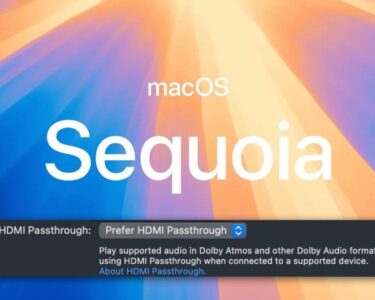Although the Raspberry Pi 5 single-board computer can run various extremely capable operating systems (Ubuntu and Raspbian are two that spring to mind), some Pi 5 users might still prefer to install Windows 11 because of the extra functionality it offers.
There are several and diverse common motives for doing so. For instance, you might want to take advantage of Windows’ general utility when collaborating on home automation projects across several apps. Alternatively, you could take on Windows-based coding tasks or find it easier to manage hardware that you’ve linked to a Raspberry Pi 5 for projects related to your small business or hobbies.
Fortunately for these customers, the Pi 5 can run an early build of Windows 11 that is ARM-based. There is a catch, though Windows 11 ARM is still in its pre-release stage, so some features might not function if you install it right now, unlike Windows 10 ARM on Raspberry Pi 4. However, some brilliant people have discovered inventive solutions to often occurring issues, so don’t let any peculiarities deter you.
Windows 11 on the Raspberry Pi 5
Because of thc three times faster CPU than the Raspberry Pi 4, the pre-release version of Windows 11 ARM works very swiftly on the more powerful Raspberry Pi 5.
Apps like Spotify, VLC, and Steam all function on Windows 11 ARM on Raspberry Pi 5, to give you an idea of the capability available. Since the Pi 5 is an ARM-based PC, similar to Windows 10 on the Raspberry Pi 4, the Windows 11 ARM OS is compatible with x32 and x64-bit software, which expands the possibilities of what you can get running at this early stage.
However, the OS is still very restricted, to be honest. There are only a few easy games that will function. Additionally, there are no Wi-Fi drivers available, and it does not support sound. Another no-no is Ethernet.

Indeed, there are solutions available for the final two issues. An audio source such as a USB sound card can supply sound. Moreover, you may connect your Pi 5 to an Android smartphone via USB tethering to access the internet. So, you don’t have to forgo web browsing.
Is it hard to install?
To install Windows 11 ARM on a Raspberry Pi 5, it is necessary to download and install the most recent version of the operating system, UEFI drivers, and the Windows on Raspberry Pi Imager. The official Windows 11 ARM 64 pre-release can be downloaded from Microsoft’s website, but access to it requires membership in the company’s Windows Insider Program. Two storage drives must be readily available for the installation to be completed.
I noticed that Lee at leepspvideo’s explanation provided a comprehensive overview of how to install Windows 11 ARM, but there are just too many stages for me to cover in one post. While you wait impatiently for the OS’s official release, installing Windows 11 ARM on a Raspberry Pi 5 is a good approach to becoming acquainted with the operating system. So, try it out right now!