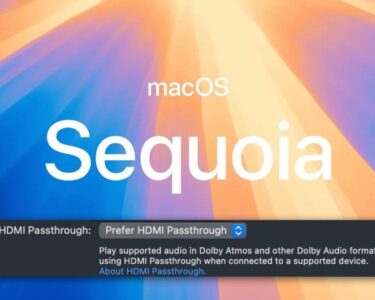Ransomware is an evil software. This kind of malware encrypts your computer’s files, making it impossible for you to view them unless you pay the attacker to decrypt the information. To put it another way, unless you manage to evade the ransomware assault in some way, your files are kept captive until you pay the requested ransom.
Avoiding websites and downloads that are infected with ransomware is the best defense against it, but there are additional precautions you may take. Apps that can alter files in directories that are frequently the target of ransomware are frequently restricted by modern antivirus software. The Windows Defender program Microsoft Defender is also capable of doing this. (Windows Defender was the name of the programme before Microsoft renamed it a few years ago.) Additionally, some antivirus programs create automatic backups in case your files need to be restored.
The drawback? Microsoft Defender does not come with these additional security measures enabled by default, in contrast to other antivirus programs. It is up to you to make them possible.
How to activate Windows’s protection from ransomware
Step One: Open Windows Security
On your computer, launch the Windows Security app. It is accessible in several ways:
- Press Alt + Spacebar on your keyboard, type in Windows security, then hit Enter
- Launch the Start Menu, type Windows security, then hit Enter.
- Launch the Settings app, then select Windows Security from the menu on the left.
Step Two: Find your ransomware settings
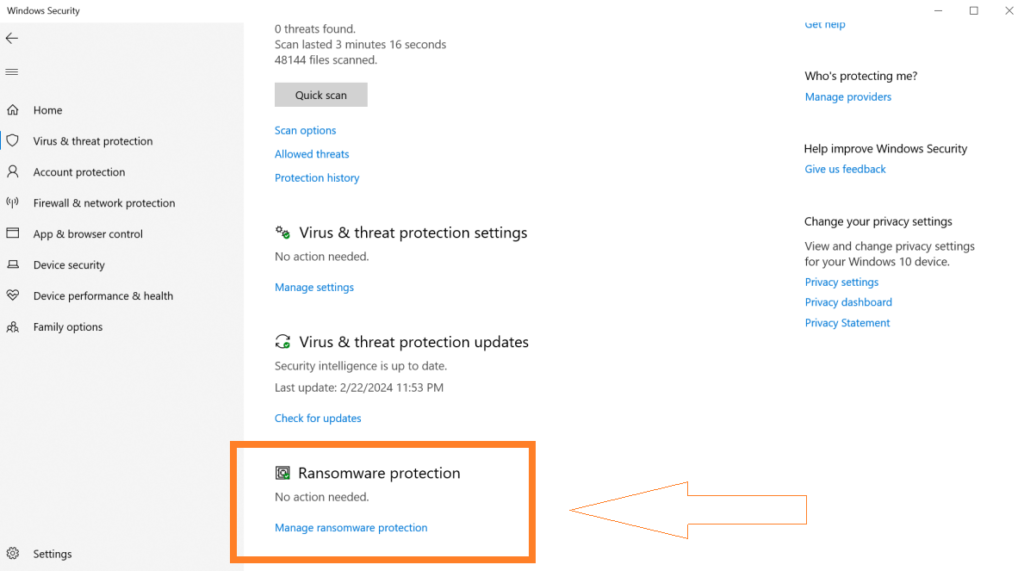
Click on “Virus & threat protection” in the Windows Security application. Then, from the bottom of the screen, select Manage Ransomware Protection.
Switch on Controlled folder access after that. This changes the way that apps can access your PC’s default OneDrive, Documents, Pictures, Videos, Music, and Favourites folders. Other folders can be manually added to the list as well.
Not all Windows apps will be blocked from these locations; Microsoft Office applications are permitted to open and modify files by default. However, until specific permission is given in Windows Security, a program cannot view anything in those directories if it is not on Microsoft’s internal list of trusted apps.
Step three: Verify that you are signed into OneDrive.
Files and folders cannot be fully protected by limiting access to them. Having reliable backups is another crucial line of defense, and Windows takes care of this for you if you’re hooked into OneDrive. (You can link a Microsoft account to the OneDrive app just, or to your entire Windows PC.)
You can check Ransomware protection > Ransomware data recovery to make sure this protection is activated.
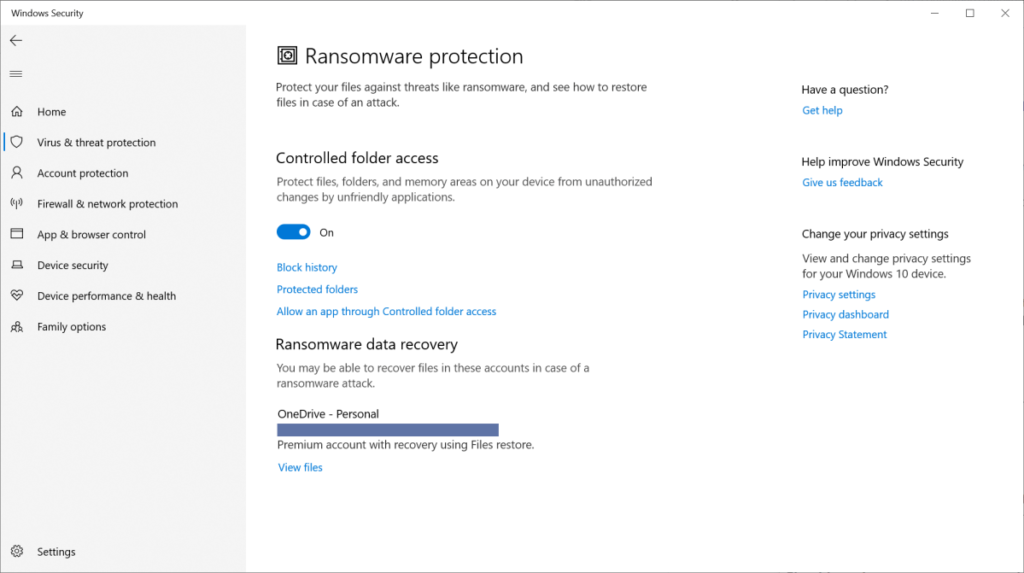
Naturally, the offline backup of your files is the most secure way to protect yourself from ransomware’s worst impacts. If you simply have one duplicate of your data, you’re not really properly backed up. You should create one in addition to anything kept in the cloud.
Should you activate Windows’s ransomware protection?
Convenience and security are opposed, and this is also the case in this instance. Although it can be a little irritating, controlling folder access in Windows helps prevent hackers out of your crucial folders. Because save files are frequently kept in your Documents folder, gamers, for instance, may discover that access to save files is limited by default.
A simple workaround for this issue is to add the app to the access list. Alternately, save game files to a new PC location that is not subject to restricted access. (You’ll merely need to plan regular backups using third-party software.)
Protect your Windows computer from further internet threats.
For additional details regarding Windows Security (and its various components), visit our YouTube video overview. You can also consider updating your antivirus program if you would rather have extra features and protection. For instance, our current top antivirus choice, Norton 300 Deluxe, includes robust malware protection along with a password manager, VPN, dark web data monitoring, and other features. It can make maintaining your online safety easier.
Lastly, have a look at our other tutorial on how to avoid (or survive) a ransomware assault if you’d like to learn more about ransomware security.